If you don’t know what BRCM-LVG is and you are suddenly seeing it under the Shared section in Finder, You might be panicking, wondering if it is some type of virus or an attempt to hack your computer.
If this is the case, please don’t worry. It’s perfectly harmless and won’t do anything to your system. In fact, it is very common for many Mac users to have this in their shared folder and there is a way to get rid of it if you wish to do so.
I’m Eric, I have worked with many different computer systems in the past but I have only casually used Macs. Recently I have been learning all that I can about them and when I get a chance to investigate something like BRCM-LVG, I like to pass the information on to others.
If you want to learn more about BRCM-LVG and how to get rid of it from your system, keep reading and I will show you what I have found.
What is BRCM-LVG?
BRCM-LVG is a media server or wireless storage device that has been set up by your wireless router. In simple terms it allows you to plug a USB hard drive or other storage devices directly into your wireless router and then access it over your wireless network.
Although some have concerns about it being a security risk, it is for the most part safe and will not do any harm to your computer. It is not a virus or some type of malware that will hijack your computer.
It can make the data on whatever device you plug into it available on your wireless network, but as long as you have your wireless network protected with a good password, there is no need to worry. Just be aware that anyone who has access to your network may be able to access it.
BCRM-LVG is often seen by those who use Time Warner as their internet service provider, but it can be seen by others as well. It is actually created by the wireless router, specifically ones that use a chipset made by Broadcom, thus the BCRM that you see.
If you don’t have Time Warner or a wireless router of this type. It could be that you are connecting to public wifi and this could be where it came from.
Can I Get Rid of It?
If you don’t use network-attached storage (NAS), which is a storage device made available over your network as described above, then you probably don’t need BCRM-LVG. If you aren’t going to use it you certainly can remove it without doing any harm to your computer.
It also does no harm to leave it there if you don’t want to mess with it. There are many who just don’t trust it or may be annoyed by it and want to remove it. That is perfectly understandable and there is nothing wrong with that. Keep reading and I will show you how.
How to Remove It
BCRM-LVG is not a problem and we have discussed that there is no threat from it at all. As stated above, it is simply a shared storage drive that is made available to you by a wireless router. Because of this, removing it from your Mac can be a bit difficult.
The Shared folder that you see on the sidebar of Finder, which is most likely where you are seeing it, is displaying folders, files, or storage locations that are being made available or that some other resource is sharing out over the wireless network and available to you.

You don’t have to use it and it is not writing any information or doing anything to your computer. There are some ways that you can get rid of it on your Mac or even just hide it if it is annoying you and you just don’t want to see it but I would recommend against this method.
The reason being is that you may disable the ability of your computer to see and connect to other shared resources that you may want to connect to. Even if you just hide it, it will still be there, you just won’t see it and you may not see others that you wish to see.
If BRCM-LVG is coming from your own wireless router, then the best way to get rid of it is to disable it through the actual router itself. This can be done by logging into your wireless router and disabling the feature at the source.
Below are some general steps that you can take to do this. You will be logging into the router’s admin or configuration console to do this and each router is different, so you may need to consult your router’s documentation for more information and detailed steps.
Step 1: Log in to your router’s configuration console. You will need a username and password to do this. If you don’t know it, the default is usually admin for the username and admin for the password.
Consult your router’s documentation on how to log in to the console. If you no longer have your router’s documentation, just Google search for how to log in to the make and model of your router.
Step 2: Look for settings called or related to DLNA, Digital Media Server, or USB.
Step 3: Disable or turn these settings off.
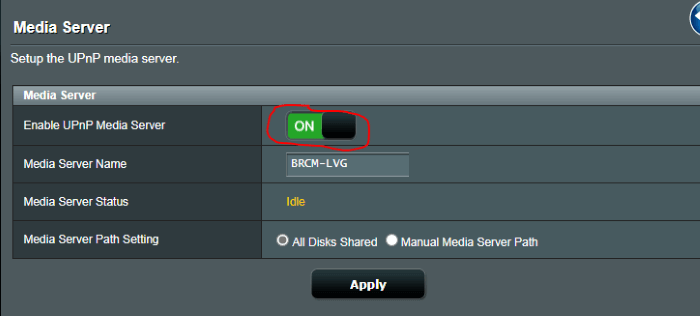
Router’s Configuration Console: This is an example from my router but a TimeWarner or other routers will be a little different but should have similar types of settings.
Step 4: Save or apply the settings.
Step 5: Reboot the router. There should be a reboot option somewhere in your configuration console. If not there may be a reset button on the router or worst case you can unplug the power and then plug it back in.

Step 6: Reboot your Mac and connect to the wireless network.
Once your Mac has restarted, the BRCM-LVG drive shown under shared should be gone. If it is coming from a router that you do not have access to, then you might be out of luck since you will probably not be able to log in to it.
Final Words
If you don’t use BRCM-LVG and you see it in your Mac’s Shared section you may find it annoying but it is not a threat to your system. It is most likely coming from a router and it is there to provide a resource to share files.
As shown above, the best way to get rid of it is to turn this feature off on the router. Are you seeing BRCM-LVG on your Mac? If so let me know I the method above works for you or if you have a better way to deal with it. I would love to hear from you.
